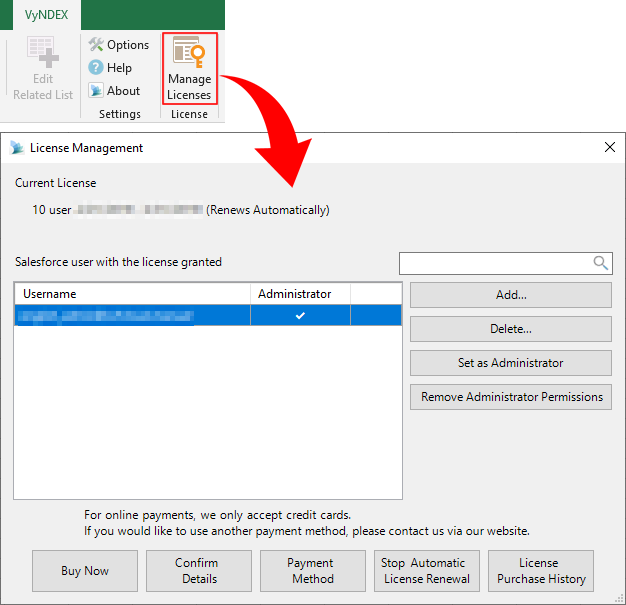Managing VyNDEX Licenses
You can manage VyNDEX licenses from Manage Licenses in Excel add-in.
Granting License 

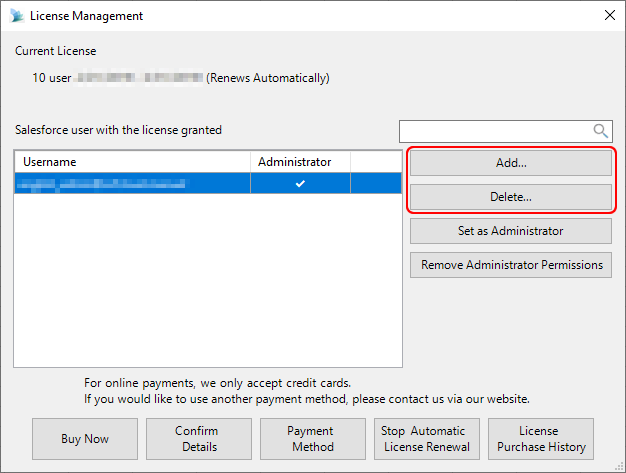
Click the Add button to add the Salesforce user to whom you want to grant the license to the list.
Click the Delete button to remove the license from the selected Salesforce user.
Caution
A user with the license granted cannot remove own license.
Another administrator must remove it from the user.
Increasing the Number of Licenses 
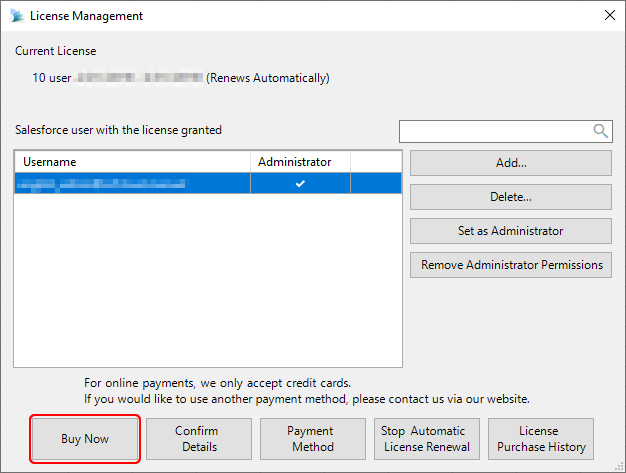
To increase the number of licenses, click the Buy Now button.
The licenses you increased will be effective on that day.
To purchase the licenses, specify the total number of licenses you need.
For example, to increase the number of licenses from "10" to "15", specify "15."
Reference
The licenses you increased are considered as purchasing the licenses for the next month, but they will be effective on that day.
If you increase the number of licenses from "10" to "15" on January 24th, the five licenses you increased will be effective on that day.
For the five licenses you increased, the period from January 24th to 31st is a free period, so you will be charged for 10 licenses for January and 15 licenses for February.
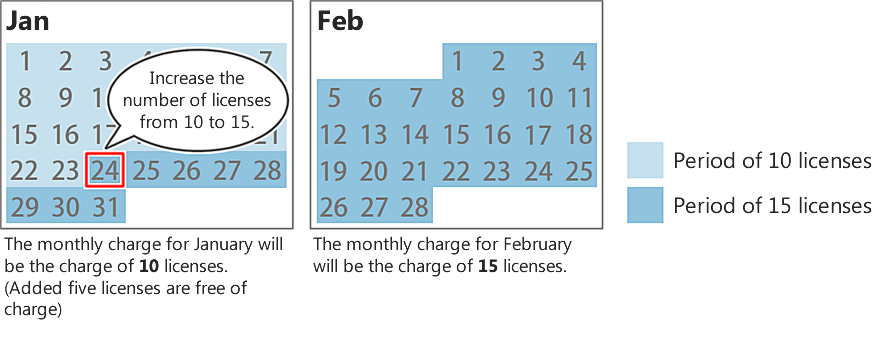
Decreasing the Number of Licenses 
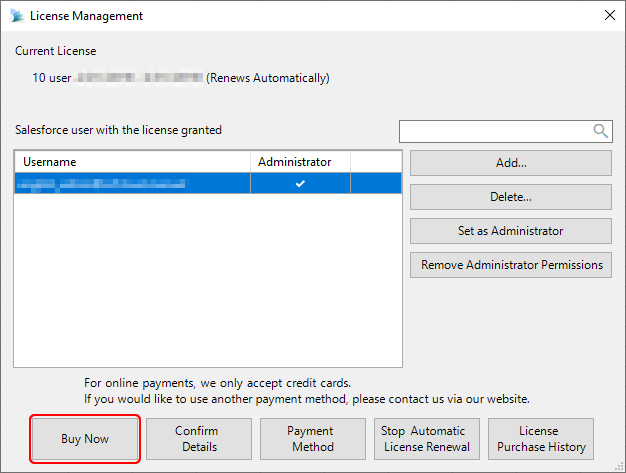
To decrease the number of licenses, click the Buy Now button.
Caution
You can decrease the number of licenses for the following months.
If you have already changed the number of licenses, you cannot decrease the number of licenses within that month.
To purchase the licenses, specify the total number of licenses you need.
For example, to decrease the number of licenses from "20" to "15", specify "15."
Changing Credit Card Information 
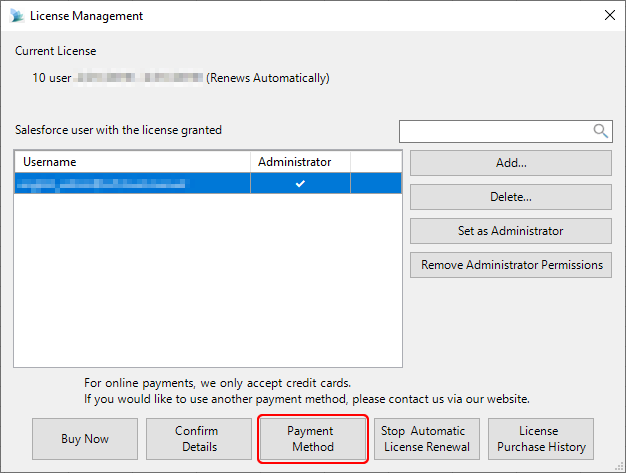
To change the credit card used for payment, click the Payment Method button.
If the registered credit card expires during the automatic renewal period, you need to change to a valid credit card.
Changing License Administrator 

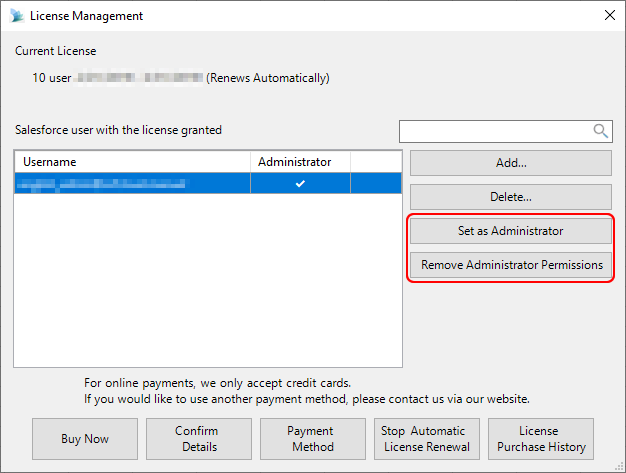
You can change the license administrator on the License Management screen.
You can set multiple Salesforce users as administrator.
Caution
At least one user must be set as an administrator.
You cannot remove yourself from the administrator. Another administrator must remove it from the user.
Stopping Automatic Renewal 
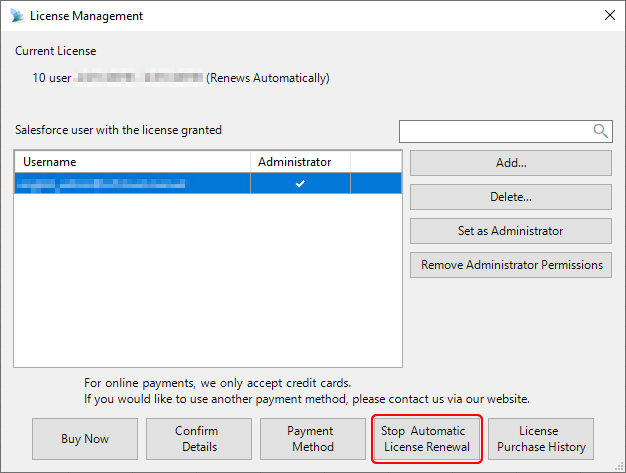
To stop automatic renewal, click the Stop Automatic License Renewal button.
If you stop automatic renewal, the license from the following month will not be automatically purchased.
Caution
You cannot stop automatic renewal in the following periods.
Period from the date of purchase of the license until the end of the month
Period from the date of changing the number of licenses until the end of the month
Issuing Invoice 
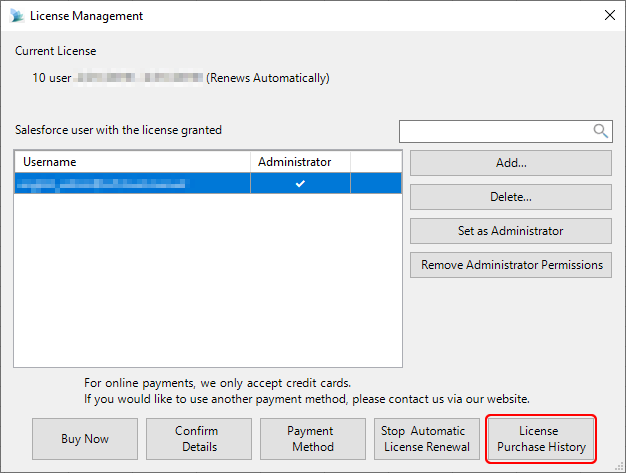
Issue an invoice from the License Purchase History button.
After selecting the item to be issued, confirm the user information and download an invoice.
The user information specified at the time of license purchase is automatically used. You can change the user information from the Confirm Details button.
When downloading the issued invoice again, a confirmation screen will not be displayed.
Caution
An invoice cannot be issued in the following cases.
Payment was made before February 2019.
Payment was made more than one year ago.
You cannot change user information in the issued invoice.
Company and product names referenced in this document are trademarks or registered trademarks of the respective owners.