VyNDEX Licenses
[Overview of VyNDEX License] [Overview of Online Payment] [Procedure for Purchasing License by Online Payment]
Overview of VyNDEX License
Need as Many Licenses as the Number of Salesforce Users
You need as many VyNDEX licenses as the number of Salesforce users using VyNDEX (no license required for Sandbox organizations).
Purchased VyNDEX licenses can be granted to Salesforce users in any organization.
Purchase by Online Payment or Estimation Request
You can purchase the VyNDEX license in two ways: "online payment" and "estimation request (invoice payment)."
If you prefer "estimation request (invoice payment)," contact us via "Product Information" page.
License Management From Excel Add-in
You can manage the purchased VyNDEX licenses from the VyNDEX Excel add-in.
For details, see "Managing VyNDEX Licenses".
Overview of Online Payment
Purchase From Excel Add-in and Effective on That Day
If you choose online payment, you can purchase VyNDEX licenses by credit card from Excel add-in.
The VyNDEX licenses you purchased will be effective on that day.
Purchase From One License
You can purchase from one license and can also purchase additional ones.
The support level varies depending on the number of licenses purchased. For details, see "Support Policy."
Automatic Renewal (Procedure Unnecessary)
Since the licenses are automatically renewed on a monthly basis, the renewal procedure is unnecessary.
You can stop automatic renewal from the Excel add-in.
Supports Identity Verification Service "3D Secure 2.0"
You may be asked to verify your identity (3D Secure) when purchasing a license or when automatically renewing your subscription (your card issuer will determine whether or not verification is required at the time of payment).
In this case, an email will be sent to the email address registered in License Management > Confirm Details, requesting the user to take action for verification.
Procedure for Purchasing License by Online Payment
Install VyNDEX Excel add-in and register for trial user in advance.
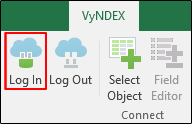
Log in as a Salesforce user who uses VyNDEX (Login user information is automatically registered as a license administrator at the time of license purchase.)
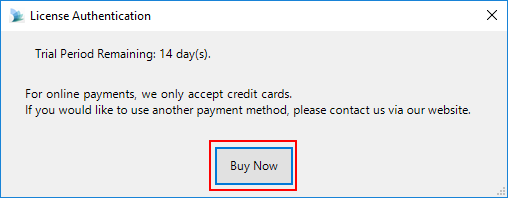
Click the Buy Now button.
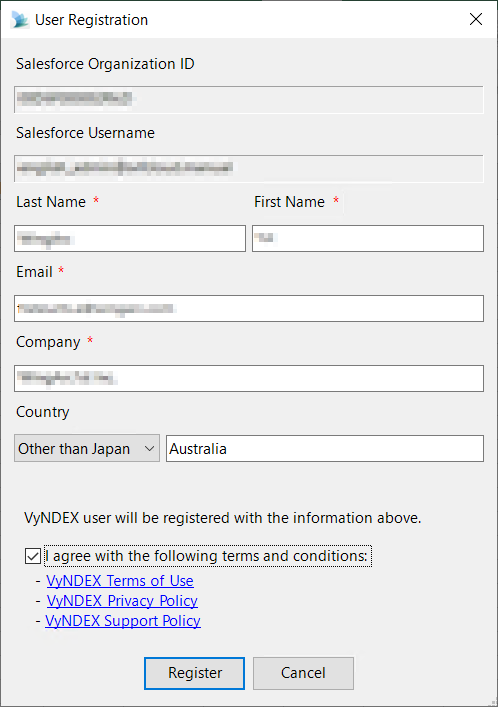
Register the information of the user who purchases the license.
Country
For domestic business operators in Japan
Specify Japan.
The currency for monthly charge is set to Japanese yen.
For business operators outside Japan
Specify Other than Japan and enter the country name.
The currency for monthly charge is set to US dollar.
Specify the following items to purchase licenses.
Number of Licenses
Specify the number of licenses to purchase (the number of Salesforce users who use VyNDEX).
Payment Method
Register the credit card used for monthly charge from the Register button.
Reference
In the License Period, the period of the license to be purchased is displayed.
The licenses you purchase by online payment are those for the next month, but they will be effective on that day.
 Example 1. Example of Purchasing Licenses
Example 1. Example of Purchasing LicensesIf you purchase on January 17th, you can purchase the licenses for February.
The licenses will be effective on that day. The period from January 17th to 31st is a free period.
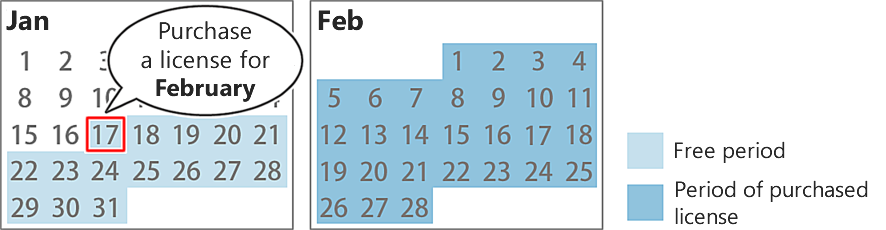
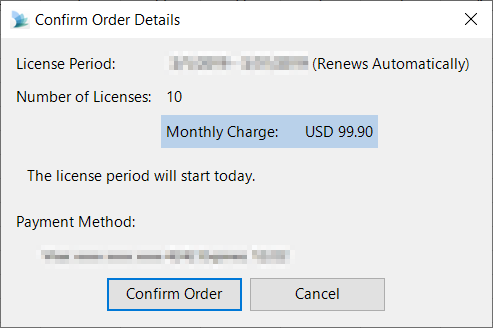
Check the order details are correct, then confirm the order.
Once the confirmation screen is displayed, purchase of the license is completed.
Next, grant licenses to Salesforce users who use VyNDEX.
Company and product names referenced in this document are trademarks or registered trademarks of the respective owners.